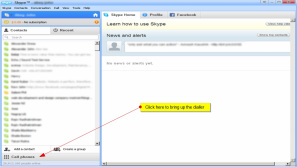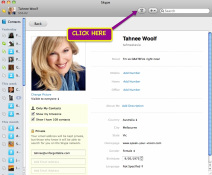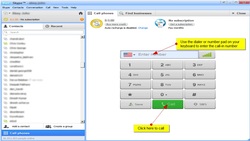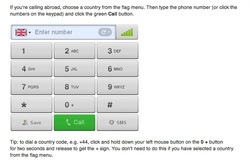|
HOW TO EASILY AND CHEAPLY DIAL INTO ONE OF MY TELECALLS! I run all my tele-calls and tele-gatherings via a fantastic service called Maestro Conference. They use US phone lines. This means you will need to dial a US phone number to participate in the call. Here are some simple instructions for how to dial into the call easily and cheaply. STEP 1: BEFORE THE CALL ** Decide if you're going to dial in from an ordinary landline phone, a cell/mobile phone, or from your computer via Sype. If you live in the USA:
If you are planning to call from a landline or mobile phone OUTSIDE THE USA:
If you're planning to call via Skype
STEP 2: DIAL INTO THE CALL
From an ordinary landline phone or cell/mobile phone
STEP 3: ENTER YOUR PIN CODE
STEP 4: ENJOY THE CALL! |